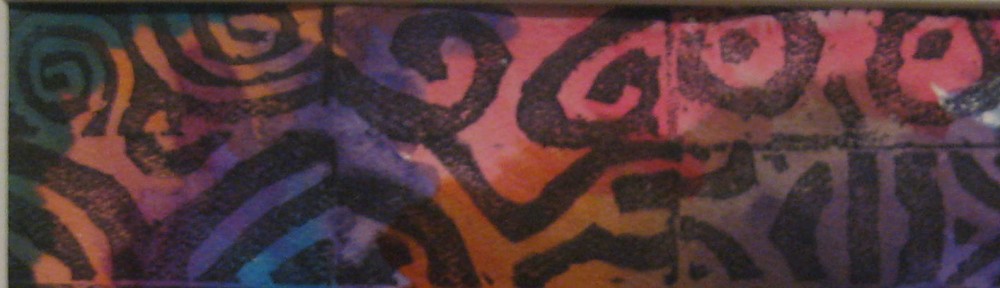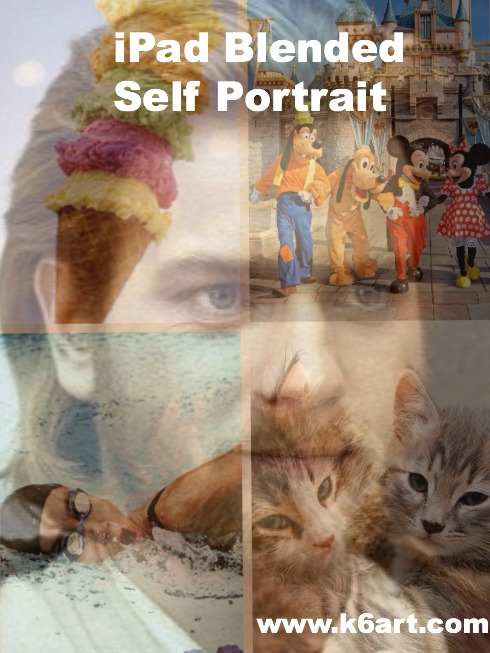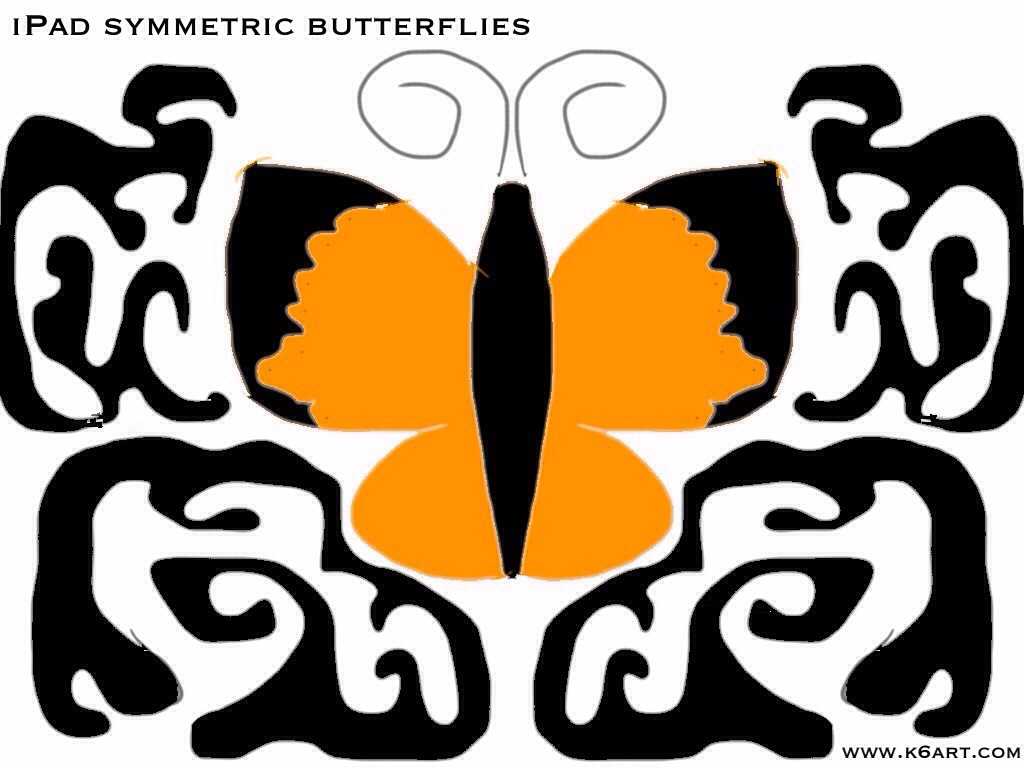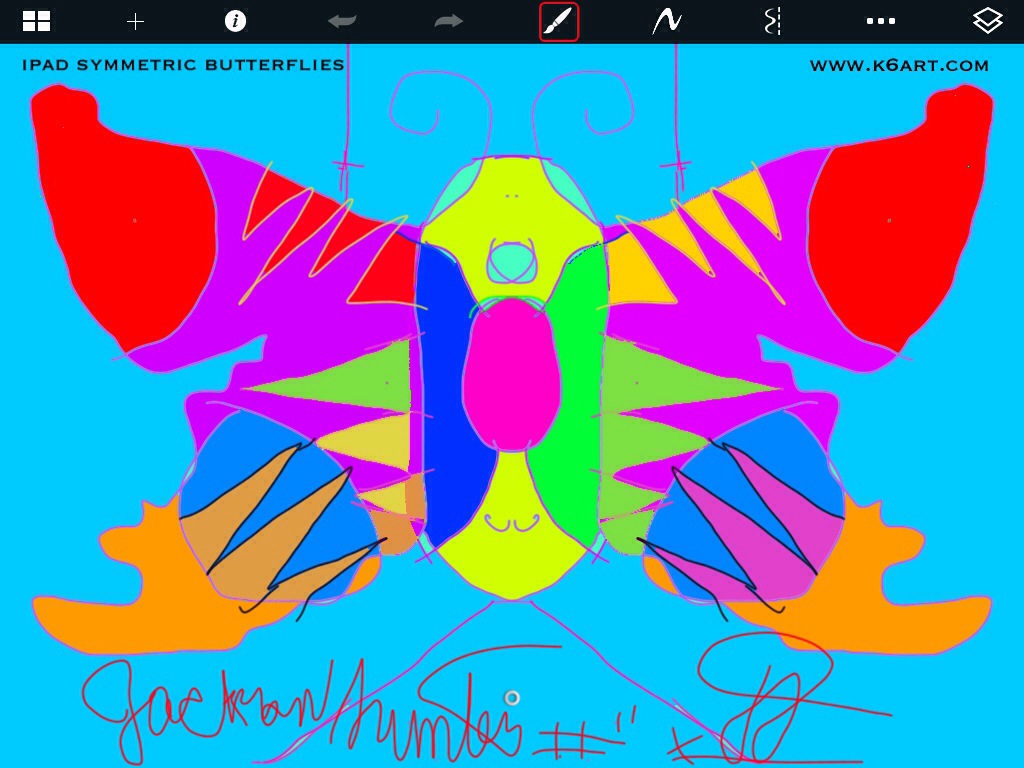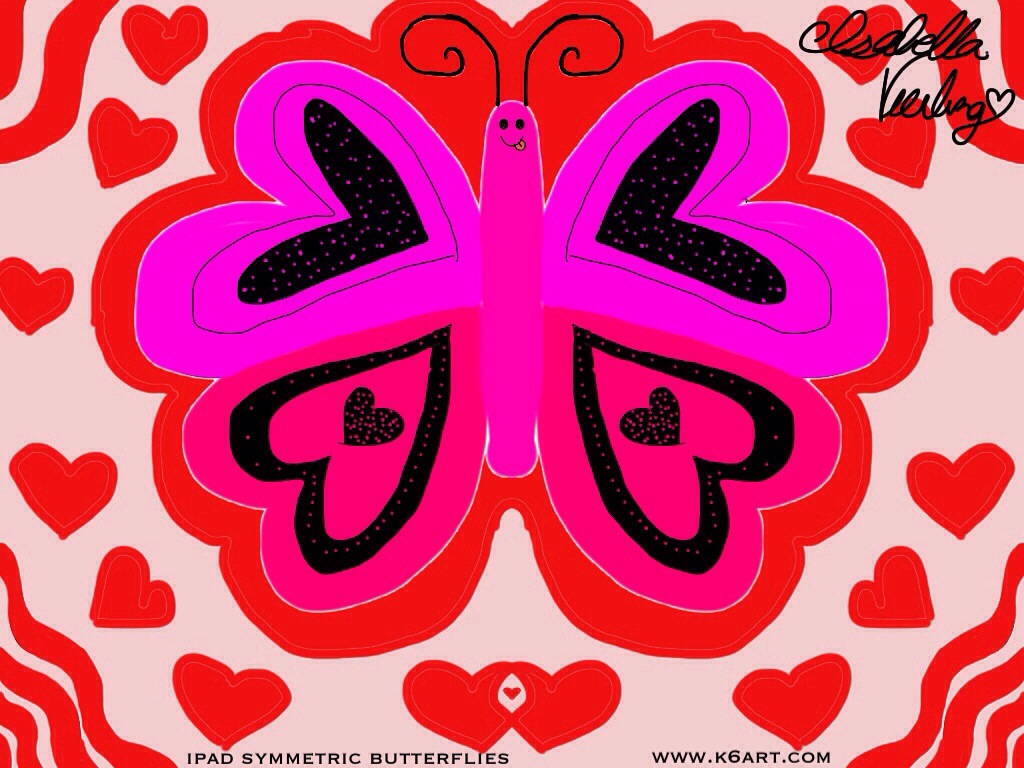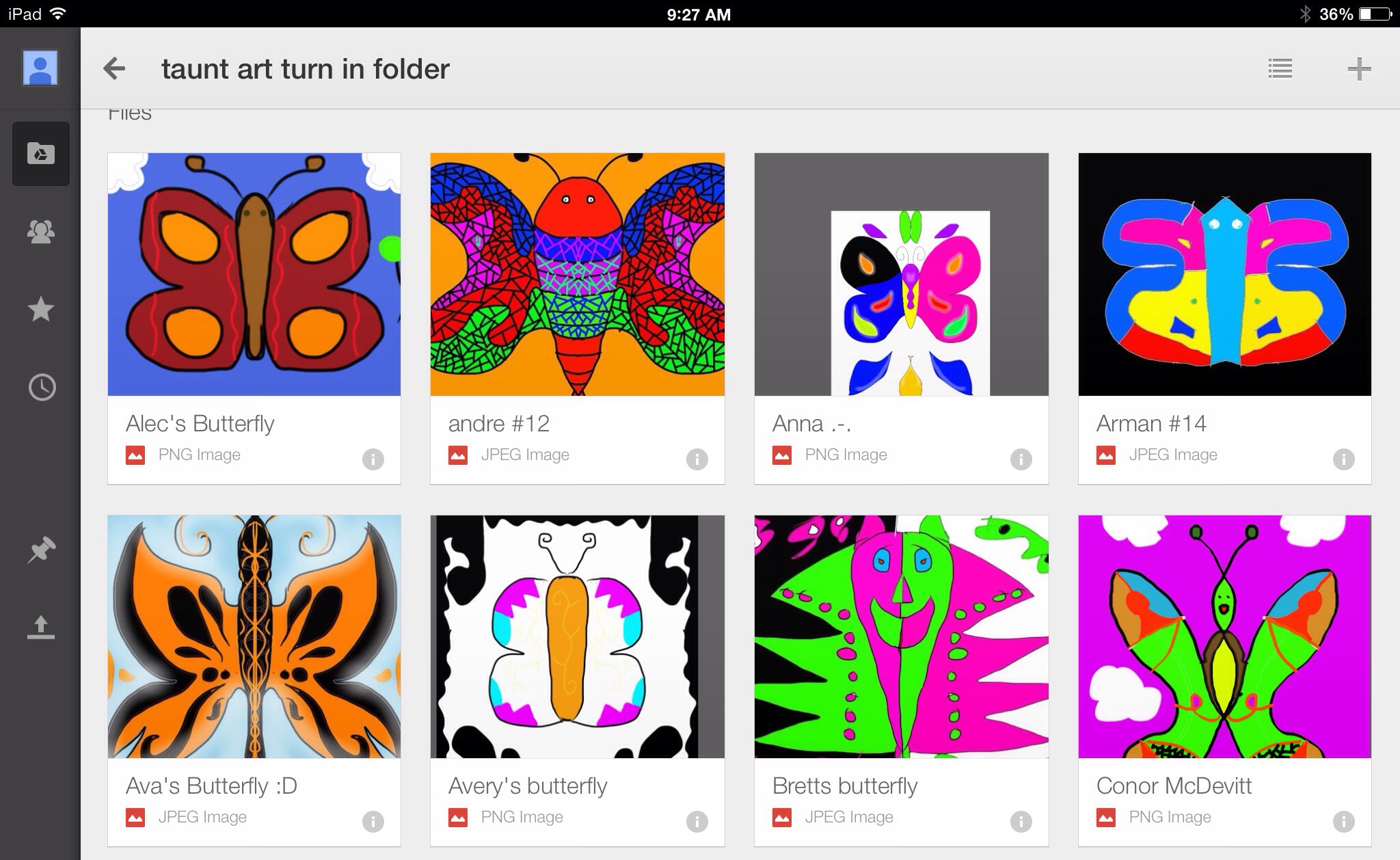Our 6th grade did some quick blended self portraits using their iPads and two free apps: Pic Collage and Sketchbook X. The goal of the lesson was to learn the layers, free transform and opacity tools in Sketchbook X.
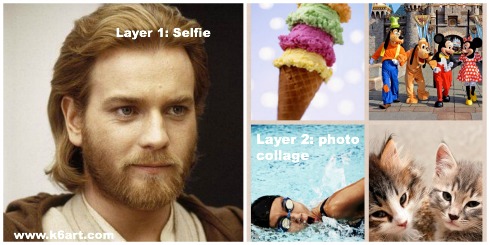
Obi-wan’s favorite pet, vacation, activity and food are combined into a blended self portrait. Allow one 40-minute class.
Step 1: Pic Collage App: create a photo collage of your favorite things
Students had to find four images representing
- a pet (or dream pet)
- favorite vacation (or dream vacation)
- favorite food and
- favorite activity or sport
The Pic Collage app allows students to add photos directly from the web without a Google image search. The students arranged them in a grid template, then saved to the iPad camera roll.
Step 2: Sketchbook X App: working with layers and free transform
In Sketchbook X, students created two layers. Layer one was used to shoot a selfie, and layer two was used to import the photo collage from the camera roll. For many students it was necessary to use the free transform tool to resize the photos to fill the screen. .
Step 3: Sketchbook X app: Adjust the opacity to reveal the blended self portrait
Students used the opacity slider in the first layer to reduce opacity and reveal the photo collage layer underneath.
I create a 10 minute video tutorial of the process.
https://www.youtube.com/watch?v=f7U1AbiahXA
Students saved their completed portraits to their camera roll, then turned them in to me electronically via Google drive. Click here to read about how students turn in digital art.
Notes:
- Instead of finding photos on Google image, use students’ personal pet and vacation photos. Students could bring them to class as printed photos, or digitally via Google drive.
- Want to skip Sketchbook X? Combine your photos with free photo blending apps, such as iBlendy2 or Photoblend.
- Video tutorial recorded with the AirServer app for Mac.
Enjoy!